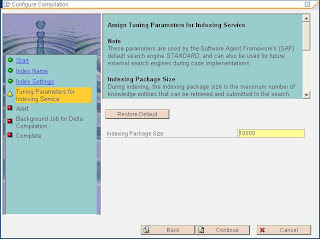Hi All,
Here is the procedure for Central user administration configuration in a landscape:
1) Create Logical systems to all clients for the landscape using BD54 or SALE as
comfortable.
2) Attach Logical system to clients using Same.
3) Create RFC connection to relevant systems with the same name as logical system name .
If you Logical system name is SIDCLNT100 for dev then create RFC connection to
DEV with same name SIDCLNT100.
4) Let us suppose you Central system: DEVCLNT100
Child system: QUACLNT200
5) Create user CUA_DEV_100 in devclnt100 system
4. Create user CUA_QUA_200 in quaclnt200 system.
Create RFC’s to child systems from central and central to child.
5) Now logon to central system and execute tcode scua to configure cua.
Enter the name of the distribution model: CUA
Press create
Enter ALL Child system RFC’s
Save your entries now result screen will appear
If you expand the nodes for
the individual systems, you normally see the following messages for
each system: .ALE distribution model was saved,. .Central User
Administration activated,. and .Text comparison was started.. If
problem messages are displayed here, follow the procedure in SAP
Note 333441:
6) Setting the Parameters for Field Distribution
Enter Tcode SCUM in central system following screen will appear
Now maintain your filed distribution and save it.
You can use transaction SUCOMP to administer company address data.
You can use transaction SCUG in the central system to perform the
synchronization activities between the central system and the child
systems by selecting your child system on the initial screen of transaction
SCUG and then choosing Synchronize Company Addresses in the Central System
After you have synchronized the company addresses, you can transfer the
users from the newly connected child systems to central administration.
This is done, as with the synchronization of the company addresses, using
transaction SCUG in the central system. To do this, on the initial screen of
transaction SCUG, select your child system and choose the Copy Users to
the Central System button.
Use
You can use the report RSCCUSND from the central system of Central User Administration (CUA) to synchronize the master data of selected users with a child system of the CUA. The report sends the master data (including role and profile assignments) to a child system of the CUA.
If master data exists in the child system for the user sent, it is overwritten.
Procedure
...
1. Start report RSCCUSND (for example, using transaction SA38).
2. In the Receiving System field, specify the child system to which you want
to send the user data.
3. You can use the fields User and User Group to restrict the number of users.
4. Specify the data that you want to distribute under Distribution Options.
5. Choose Execute.
Hmnn That's all about configuration if you still have doubt ping me!!!! PING !!1PING !!!
Regards,
Gagan Deep Kaushal
Central User Administration in SAP (CUA) Friday, December 19, 2008
Posted by Gagan Deep Kaushal at 12/19/2008 06:34:00 PM 1 comments
Labels: Central User administration Configuration in SAP, Configure CUA in SAP, CUA configuration, CUA in SAP, How To configure CUA in SAP, SAP CUA
LOG IN TO BR*TOOL STUDIO Saturday, November 8, 2008
Hi ALL,
Here i am sharing the procedure to run and use BRTOOL STUDIO
1) To Run Studio Go to Studio home and run server.cmd
2) To Access it go to url;
Https:hostname:port/studio
3) A pop-up window will come
Provide username:Administrator(Same as shown Capital A and all other small )
Password:You provide at the time of installation
4) Click on instances and then Create
5) Provide Info as Password for Administrator
Database user (Please note that password of DB user should not be contain’@’ in password string)
6) Give The Path for brtool profile parameter
Oraclehome/database/init
7) Finally click on Go(Left Side)
8) Now you will be log off and login to your instance Using
Administrator as username and password you provide at the time of installation
9) Now here you can create more user for brtool with different user roles.
You can use it to view space, check status ,control files,backup,restore and you now more thing…….. :)
HOW TO INSTALL BRTOOLS ?
Regards,
Gagan Deep Kaushal
Posted by Gagan Deep Kaushal at 11/08/2008 01:12:00 PM 0 comments
Labels: LOG IN TO BR*TOOL STUDIO
SAP BR*TOOL STUDIO
A NEW TOOL From SAP………….ADD Multiple Instances to your BR*TOOL studio and enjoy freedom of Administration for Multiple Instances with your favourite WEB browser..
Download Br *TOOL studio from SDN(sdn.sap.com)
Link Given Below
DOWNLOAD
Now Come to your Server
Create a Studio home in any Drive With This Directory Structure
EXTRACT the SAPCAR -xvf BRSTUDIO710EN__XXX.SAR into this directory
1) Call setup.cmd from command prompt
2) Click Install
3) Give https port By Default its 8888
4) Provide Password
5) Now keystore File (This is for security as we are using HTTPS)
We need to generate it using JAVA commands
Open Command Prompt Change Directory to java home
Run This Command and provide info:
Keytool -genkey
Give this path to next screen and password also you provide just now
Now a file has been generated
C:\document and setting\username\.keystore
6) Now installation is over.
CHEERS…………………….
CLICK HERE TO Know How to use Studio Now...
Regards,
Gagan Deep Kaushal
Posted by Gagan Deep Kaushal at 11/08/2008 01:06:00 PM 2 comments
Labels: SAP BR*TOOL STUDIO
Troubleshoot With SPAM (At Your Own Risk)
DO AT YOUR OWN RISK
Before doing Troubleshooting with SPAM queue please take Full Backup of your
system so at least you can rollback up to same scenario.
1) If your Spam queue Hangs at any point after DDIC_IMPORT phase then its not
possible to reset it using SPAM or any other transaction. So in this case you may
be need to reset queue manually using some commands.(DON’T DO THIS)
2) Table PAT01 clear the Support Package with error delete from sapr3.pat01 where
patch = '
3) commit;
4) Table PAT03 changed the status of '?' or 'I' to 'N' “update sapr3.pat03 set
status='N' where status = '?' and patch = '
5) commit;
6) With user
7) tp showbuffer
8) tp delfrombuffer
9) After this you can check your SPAM queue it should be empty.
10) In case you face problems like “bupa_inbound” undefined that means your system
is inconsistent for that you can use
11) SE18 and then enter SPRX_PROXY_ACTIVATION click change and then
activate it.
12) After that system can be in consistent state but its not guaranteed as you manually
remove SPAM queue and only half he changes are there in System .So as soon as
you are able to find the error ,correct it and reimport the same SP to make your
system consistent.
13) I am still saying ‘DON’T DO THIS’ SAP WILL NEVER HELP YOU IN THIS
SCENARIO.
DO AT YOUR OWN RISK
Posted by Gagan Deep Kaushal at 11/08/2008 12:49:00 PM 0 comments
Installing two Oracle databases on a host Sunday, November 2, 2008
Hi Team,
Here i am sharing the experience of installing two oracle database on same host.
After installing new database my first database won't come up.there are some problems with listener.ora and tnsnames.ora so you have to follow this approach...
dbsid1 existing Database
dbsid2 New Database
Changes in listener.ora
################
# Filename......: listener.ora for more than one database
# Created.......: created by SAP AG, R/3 Rel. >= 4.0A
# Name..........:
# Date..........:
################
LISTENER =
(ADDRESS_LIST =
(ADDRESS=
(PROTOCOL=IPC)
(KEY= dbsid1.WORLD)
)
(ADDRESS=
(PROTOCOL=IPC)
(KEY= dbsid1)
)
(ADDRESS=
(PROTOCOL=IPC)
(KEY= dbsid2.WORLD)
)
(ADDRESS=
(PROTOCOL=IPC)
(KEY= dbsid2)
)
(ADDRESS =
(COMMUNITY = SAP.WORLD)
(PROTOCOL = TCP)
(HOST = DBHOSTNAME)
(PORT = 1527)
)
)
STARTUP_WAIT_TIME_LISTENER = 0
CONNECT_TIMEOUT_LISTENER = 10
TRACE_LEVEL_LISTENER = OFF
SID_LIST_LISTENER =
(SID_LIST =
(SID_DESC =
(SDU = 32768)
(SID_NAME = dbsid1)
(ORACLE_HOME = ORACLE_HOME_dbsid1)
(PRESPAWN_MAX = 10)
)
(SID_DESC =
(SDU = 32768)
(SID_NAME = dbsid2)
(ORACLE_HOME = ORACLE_HOME_dbsid2)
(PRESPAWN_MAX = 10)
)
)
and tnsnames.ora should be like this:
################
# Filename......: tnsnames.ora
# Name..........: LOCAL_REGION.world
# Date..........:
################
dbsid1.world =
(DESCRIPTION =
(SDU = 4096)
(ADDRESS_LIST =
(ADDRESS =
(COMMUNITY = sap.world)
(PROTOCOL = TCP)
(HOST = DBHOSTNAME)
(PORT = 1527)
)
)
(CONNECT_DATA =
(SID = dbsid1)
(GLOBAL_NAME = dbsid1.world)
)
)
dbsid2.world =
(DESCRIPTION =
(SDU = 4096)
(ADDRESS_LIST =
(ADDRESS =
(COMMUNITY = sap.world)
(PROTOCOL = TCP)
(HOST = DBHOSTNAME)
(PORT = 1527)
)
)
(CONNECT_DATA =
(SID = dbsid2)
(GLOBAL_NAME = dbsid2.world)
)
)
I think it will help you.
For more clarity follow SAP Note 98252
Regards,
Gagan Deep Kaushal
Posted by Gagan Deep Kaushal at 11/02/2008 01:31:00 PM 0 comments
Configure ADS in SAP Netweaver Saturday, November 1, 2008
Hi Team,
these links are very helpful to you to configure and understand what is ADS and how to configure it.
An Insight into Adobe Document Services (ADS)
Installing Credentials and Configuring ADS
How to Check If the ADS Service Is Running Properly
Hope it will help you
Regards,
Gagan Deep Kaushal
Posted by Gagan Deep Kaushal at 11/01/2008 12:02:00 PM 0 comments
Labels: Configure ADS in SAP Netweaver
Configure SSO in EP
Hi Team,
Here i am sharing the link of a guide to configure SSO with EP
Click Here
Hope it will help you for more info you can contact..
Regards,
Gagan Deep Kaushal
Posted by Gagan Deep Kaushal at 11/01/2008 11:45:00 AM 0 comments
Labels: Configure SSO in EP
Service Desk Configuration Sunday, October 26, 2008
HI All,
Here I am sharing Configuration of Service Desk On Solution Manager 7.0 First Step
Follow This Link Service Desk Configuration .
Some Tips That can Help you :
1)In case you fail at step where you need to fetch component using transaction DSWP go to note no. 926419.
2) In case you face internal error while executing DSWP follow this note:1059271.
3)While Configuring Service Desk If you face error like "report CRM_MKTBP_ZCACL_UPDATE_30" follow note :450640
4)Other than these notes can also Help 864195 Problems when you create support message in Solution Mngr,949292 Solution Manager: Service Desk Related SAP Notes.
Regards,
Gagan Deep Kaushal
Posted by Gagan Deep Kaushal at 10/26/2008 06:26:00 PM 0 comments
Labels: Service Desk Configuration
Activate Add-On in ECC 6.0 Saturday, October 25, 2008
1) Go to T-code SPRO.
2) Click On SAP Reference IMG button.
3) Check for Activate SAP ECC Extension
4) Select Business Function Set as SAP oil and Gas.
5) Change Status Of All the business function to ON.
6) Accept Prompt For License
SO Add-on Has been Activated...(Running in background)
Regards,
Gagan Deep Kaushal
Posted by Gagan Deep Kaushal at 10/25/2008 07:31:00 AM 0 comments
Labels: Activate Add-On in ECC 6.0
Activate WEB GUI For SAP Wednesday, October 22, 2008
HI Please follow Steps to Activate Web GUI for SAP:
1)verify if the ICM is working correctly. Transaction SMICM (ICM Monitor)
displays the central entry point to the ICM configuration and monitoring. After starting this
transaction, you will see the ICM status. Make sure it is running. Check the following ICM
parameters via Menu-> Goto -> Parameters ->Display:
icm/server_port_0 PROT=HTTP,PORT=8000
icm/host_name_full server.full.domain
2)With transaction SICF and locate the
services by path
/sap/public/bc/its/mimes
/sap/bc/gui/sap/its/webgui
3)Activate the full path to these services
4)Browse to
http://server_name:icmport/sap/bc/gui/
sap/its/webgui/ and login to the
webgui.
If you still have any problem to run WEBGUI run this transaction SIAC_PUBLISH_ALL_INTERNAL
it will do ........Enjoy
Regards,
Gagan Deep Kaushal
Posted by Gagan Deep Kaushal at 10/22/2008 03:44:00 AM 0 comments
Labels: Activate WebGui For SAP, SAP GUI FOR HTML
Kernel Update Process Tuesday, October 21, 2008
Download Latest SAP kernel From Service Market Place:
1. Copy the patch into a temporary directory on your system.
2. Unpack the patch using SAPCAR.
3. Stop the SAP System. (With NT you may also have to stop the SAP services using the Control Panel).
4. Save the kernel directory by backup or by copying into a separate backup directory.
UNIX: /usr/sap/
NT:
If you use a 4.6D-based SAP system (64-bit, non-Unicode) or a SAP system 6.20 or higher (32-bit or 64-bit, Unicode or non-Unicode), there are also the following kernel directories:
NT:
NT:
5. This way, you will always have the option to return to the old kernel
version if problems occur with the new patch.
6. Copy or move the unpacked programs into the SAP kernel directory.
For Complete Info Follow SAP NOTE 19466
Posted by Gagan Deep Kaushal at 10/21/2008 08:36:00 AM 0 comments
Labels: Kernel Update Process
Change Database Password For SAP Monday, October 20, 2008
Changing Password for Database Users Using BRCONNECT
As of Release 6.10, you can use BRCONNECT to change the passwords for the database users SAP
By using BRCONNECT, you will have the password for SAP
Procedure
You can either change the passwords with BRCONNECT interactively or by using the command line.
Interactively
1. Start BRCONNECT with the command:
brconnect [-u system/
2. Enter the new password twice for confirmation.
Note
When you change the password interactively, on some platforms you can enter the new password hidden, as long as it is no longer than eight characters.
Using the command line
Enter the following command:
brconnect [-u system/
Where:
Note
If you omit the -u option, then the logon occurs using SYSTEM with its default password.
Posted by Gagan Deep Kaushal at 10/20/2008 05:46:00 PM 0 comments
Labels: BRTOOL IN SAP
Spam/Saint Update
Importing a SPAM/SAINT Update
Use:
A SPAM/SAINT Update (SPAM update for short) contains updates and improvements to Support Package Manager and Add-On Installation Tool. There is always one SPAM update for each release.
The latest SPAM update is also available in SAP Support Portal, under service.sap.com/spManager.
Make sure you always have the most recent version of SPAM update before importing Support Packages or Installation Packages.
Prerequisites
You can only import a SPAM update if there are no terminated packages in the system.
A dialog box informs you if there are any terminated packages. You then have two options:
● Import the entire queue to begin with and then the SPAM update.
● Delete the queue, import the SPAM update, then import the queue.
You can only delete the queue if module Import 1 has not yet started (up to phase SCHEDULE_RDDIMPDP).
Procedure
1. Call Support Package Manager (transaction SPAM).
2. Check if the SPAM update offered is newer than the one in your system.
3. To import the most recent SPAM update, choose Support Package ® Import SPAM update.
SPAM updates are automatically confirmed once they have been imported.
Regards,
Gagan Deep Kaushal
Posted by Gagan Deep Kaushal at 10/20/2008 02:28:00 AM 0 comments
Labels: Spam/Saint Update
Generate Solution Manager Key Friday, October 17, 2008
Hi All,
To Generate Solution Manager Key Execute T-code SMSY in Solution Manager system, you need to do the following steps:
1)Create a system by right clicking on System entry and select Create new system.
2)Enter the System Name i.e., SID (3 chars)
3)Product = SAP ECC (select from the list)
4)Product Version= ECC 5.0 (select from the list)
5)Save the entries.
6)Select Menu Item "System--->Other Configuration" and enter the SID which you have created earlier.
7)Enter the Server Name(hostname)
8)Finally click on Generate "Installation/Upgrade Key Button "
The system generates a Key ,copy that Key and paste it in the SAPINST screen when it prompts for Sol man Key.
Regards,
Gagan Deep Kaushal
Posted by Gagan Deep Kaushal at 10/17/2008 03:08:00 AM 0 comments
Labels: Generate Solution Manager Key
SAP Interview Questions Thursday, October 16, 2008
SAP Interview Questions
1. What is ERP?
ERP is a package with the techniques and concepts for the integrated management of business as a whole, for effective use of management resources, to improve the efficiency of an enterprise. Initially, ERP was targeted for manufacturing industry mainly for planning and managing core business like production and financial market. As the growth and merits of ERP package ERP software is designed for basic process of a company from manufacturing to small shops with a target of integrating information across the company.
2. What is SAP?
SAP is the name of the company founded in 1972 under the German name (Systems, Applications, and Products in Data Processing) is the leading ERP (Enterprise Resource Planning) software package.
3. Why do you usually choose to implement SAP?
There are number of technical reasons numbers of companies are planning to implement SAP. It’s highly configurable, highly secure data handling, min data redundancy, max data consistency, you can capitalize on economics of sales like purchasing, tight integration-cross function.
4. Can BW run without a SAP R/3 implementation?
Certainly. You can run BW without R/3 implementation. You can use pre-defined business content in BW using your non-SAP data. Here you simply need to map the transfer structures associated with BW data sources (InfoCubes, ODS tables) to the inbound data files or use 3rd part tool to connect your flat files and other data sources and load data in BW. Several third party ETL products such as Acta, Infomatica, DataStage and others will have been certified to load data in BW.
5. What is IDES?
International Demonstration and Education System. A sample application provided for faster learning and implementation.
6. What is SAP R/3?
A third generation set of highly integrated software modules that performs common business function based on multinational leading practice. Takes care of any enterprise however diverse in operation, spread over the world. In R/3 system all the three servers like presentation, application server and database server are located at different system.
7. What are presentation, application and database servers in SAP R/3?
The application layer of an R/3 System is made up of the application servers and the message server. Application programs in an R/3 System are run on application servers. The application servers communicate with the presentation components, the database, and also with each other, using the message server. All the data are stored in a centralized server. This server is called database server.
08. Explain open SQL Vs native SQL?
ABAP Native SQL allows you to include database-specific SQL statements in an ABAP program. Most ABAP programs containing database-specific SQL statements do not run with different databases. If different databases are involved, use Open SQL. To execute ABAP Native SQL in an ABAP program, use the statement EXEC. Open SQL (Subset of standard SQL statements), allows you to access all database tables available in the R/3 System, regardless of the manufacturer. To avoid conflicts between database tables and to keep ABAP programs independent from the database system used, SAP has generated its own set of SQL statements known as Open SQL.
09. Define Meta data, Master data and Transaction data
Meta Data: Data that describes the structure of data or MetaObjects is called Metadata. In other words data about data is known as Meta Data.
Master Data: Master data is data that remains unchanged over a long period of time. It contains information that is always needed in the same way. Characteristics can bear master data in BW. With master data you are dealing with attributes, texts or hierarchies.
Transaction data: Data relating to the day-to-day transactions is the Transaction data.
10. Name some drawbacks of SAP
Interfaces are huge problem, Determine where master data resides, Expensive, very complex, demands highly trained staff, lengthy implementation time.
11. Describe how SAP handles Memory Management?
ST02 / ST03 In general via table buffers, you could go into the whole Work Process, roll in, roll out, heap (private) memory, etc. However just as a Unix or DBA admin would know, is you look this up when needed for the exact specifics.
12. Describe where they would look at the buffer statistics, and what steps they would use to adjust them?
ST02, RZ10 …
13. Describe how to setup a printer in SAP or where they would look to research why a user/users can not print?
SPAD, SP01, SM50, SU01 …
14. What are the problems in processing batch input sessions and How is batch input process different from processing online?
PROBLEMS:
i) If the user forgets to opt for keep session then the session will be automatically removed from the session queue(log remains). However if session is processed we may delete it manually.
ii)if session processing fails data will not be transferred to SAP database table.
Regards,
Gagan Deep Kaushal
Posted by Gagan Deep Kaushal at 10/16/2008 04:16:00 AM 0 comments
Labels: SAP Interview Questions
Install SAP library Tuesday, October 14, 2008
1) Copy the SAP Library DVD on SAP system.
2) Share the ..\htmlhelp\helpdata directory with the name of SAPHelp
3) Execute the Transaction SR13
4) Click on HtmlHelpFile Tab
5) Click on New Entries
6) Enter the Data in Corresponding column
variant....Sap library
platform...WinNT
area .....IWBhelp
path........\\Servername\SAPHelp
language...en
7) Create your own requests with any Description.
8) Save & exit
9) Go to Help Menu. Setting?application help
10) Chose IWBehlp and click on Choose Area then select setting variant and from the menu select the SAP Library.
Now its over To use it you can go to Help and then Application help/SAP Library
Enjoy But In Case it ddid'nt work Follow Me:
Go to Regedit in windowNT
Navigate to HKLM/Software/Microsft/HTMLHelp/1.x/ItssRestrictions
1) Create New Dword Value with name "MaxAllowedZone" and value "4"
2) Create New Key value with name "UrlAllowList" and value "\\Server IP\saphelp"
Now Restart The system and check .If still have Probelm Dont Follow Me But Follow SAP as in Note:857216
Posted by Gagan Deep Kaushal at 10/14/2008 05:56:00 AM 0 comments
Labels: SAP LIBRARY INSTALLATION
Configure Printer in SAP Monday, October 13, 2008
The configuration of the spool system is a system administration task. The central tool for this is transaction SPAD.
· To create an output device, choose Output Devices on the Devices / Servers tab page. If there is already a large number of devices in your system, you can restrict the output list in the field next to the button.
Important information for a device:
1)Output device
Name, maximum of 30 characters long (case-sensitive).
2) Short name
For internal system purposes (can be automatically generated).
3) Device type
Printer model/family (more information about this below). The device type SWIN transfers the SAP system format to the Microsoft Windows printer driver. This is useful, for example, if various printers are used for front end printing in a Microsoft Windows environment.
4) Spool server
SAP application server with spool work processes or logical server.
5) Location
For example, building and room number (so that users can find their output).
6) Message
Used to temporarily override the location (such as .Is currently in maintenance.)
7) Lock printer in SAP system
Output requests for printers for which this indicator is selected are created but not transferred to the printer. The user receives the message ...no immediate printing.
8) Host spool access method
How does a spool work process contact the operating system spooler?
9) Host printer
Name of the printer at operating system level. Note that this name is case-sensitive. Under Microsoft Windows, there must not be a space in the printer name, and network printers are addressed using their UNC names (in the format \\
10)Host
Only for local printing, is calculated automatically from the spool server.
11) Destination hosts
Only for remote printing. Name of the host on which the operating system spooler (such as lpd or saplpd) is running.
Regards,
Gagan Deep KAushal
Posted by Gagan Deep Kaushal at 10/13/2008 02:36:00 AM 0 comments
Labels: Configure Printer in SAP
Transactions in SAP Thursday, October 9, 2008
A transaction in SAP terminology is the execution of a program. The normal way of executing ABAP code in the SAP system is by entering a transaction code (for instance, SE51 is the code for the ABAP workbench). Transactions can be accessed via system-defined or user-specific, role-based menus. They can also be started by entering their transaction code (a mnemonic name of up to 20 characters) in the special command field, which is present in every SAP screen. Transactions can also be invoked programmatically by means of the ABAP statements CALL TRANSACTION and LEAVE TO TRANSACTION. Transaction codes can also be linked to screen elements or menu entries. Selecting such an element will start the transaction. The term "transaction" must not be misunderstood here: in the context just described, a transaction simply means calling and executing an ABAP program. In application programming, "transaction" often refers to an indivisible operation on data, which is either committed as a whole or undone (rolled back) as a whole. This concept exists in SAP but is there called a LUW (Logical Unit of Work). In the course of one transaction (program execution), there can be different LUWs.
Let’s have a look at the different kind of transactions:
1) Dialog transaction
These are the most common kind of transactions. The transaction code of a dialog transaction is linked to a Dynpro of an ABAP program. When the transaction is called, the respective program is loaded and the Dynpro is called. Therefore, a dialog transaction calls a Dynpro sequence rather than a program. Only during the execution of the Dynpro flow logic are the dialog modules of the ABAP program itself are called. The program flow can differ from execution to execution. You can even assign different dialog transaction codes to one program.
2) Parameter transaction
In the definition of a parameter transaction code, a dialog transaction is linked with parameters. When you call a parameter transaction, the input fields of the initial Dynpro screen of the dialog transaction are filled with parameters. The display of the initial screen can be inhibited by specifying all mandatory input fields as parameters of the transaction.
3) Variant transaction
In the definition of a variant transaction code, a dialog transaction is linked with a transaction variant. When a variant transaction is accessed, the dialog transaction is called and executed with the transaction variant. In transaction variants, you can assign default values to the input fields on several Dynpro screens in a transaction, change the attributes of screen elements, and hide entire screens. Transaction variants are maintained in transaction SHD0.
4) Report transaction
A report transaction is the transaction code wrapping for starting the reporting process. The transaction code of a report transaction must be linked with the selection screen of an executable program. When you execute a report transaction, the runtime environment internally executes the ABAP statement SUBMIT—more to come on that.
5) OO transaction
A new kind of transaction as of release 6.10. The transaction code of an OO transaction is linked with a method of a local or global class. When the transaction is called, the corresponding program is loaded, for instance methods an object of the class is generated and the method is executed.
Regards,
Gagan Deep Kaushal
Posted by Gagan Deep Kaushal at 10/09/2008 02:25:00 AM 0 comments
Labels: T-Codes, Transactions in SAP
WHAT IS SAP? Wednesday, October 8, 2008
What is SAP?
SAP is the leading Enterprise Information and Management Package worldwide. Use of this package makes it possible to track and manage, in real-time, sales, production, finance accounting and human resources in an enterprise.
SAP the company was founded in Germany in 1972 by five ex-IBM engineers. In case you’re ever asked, SAP stands for Systeme, Andwendungen, Produkte in der Datenverarbeitung which - translated to English - means Systems, Applications, Products in Data Processing. So now you know! Being incorporated in Germany, the full name of the parent company is SAP AG. It is located in Walldorf, Germany which is close to the beautiful town of Heidelberg. SAP has subsidiaries in over 50 countries around the world from Argentina to Venezuela (and pretty much everything in between). SAP America (with responsibility for North America, South America and Australia - go figure!) is located just outside Philadelphia, PA.
The original five founders have been so successful that they have multiplied many times over such that SAP AG is now the third largest software maker in the world, with over 17,500 customers (including more than half of the world's 500 top companies). SAP employs over 27,000 people worldwide today, and had revenues of $7.34 billion and Net Income of $581 million in FY01. SAP is listed in Germany (where it is one of the 30 stocks which make up the DAX) and on the NYSE (ticker:SAP).
There are now 44,500 installations of SAP, in 120 countries, with more then 10 million users!
So what made this company so successful? Back in 1979 SAP released SAP R/2 (which runs on mainframes) into the German market. SAP R/2 was the first integrated, enterprise wide package and was an immediate success. For years SAP stayed within the German borders until it had penetrated practically every large German company. Looking for more growth, SAP expanded into the remainder of Europe during the 80's. Towards the end of the 80's, client-server architecture became popular and SAP responded with the release of SAP R/3 (in 1992). This turned out to be a killer app for SAP, especially in the North American region into which SAP expanded in 1988. The success of SAP R/3 in North America has been nothing short of stunning. Within a 5 year period, the North American market went from virtually zero to 44% of total SAP worldwide sales. SAP America alone employs more than 3,000 people and has added the names of many of the Fortune 500 to it’s customer list (8 of the top 10 semiconductor companies, 7 of the top 10 pharmaceutical companies etc). SAP today is available in 46 country-specific versions, incorporating 28 languages including Kanji and other double-byte character languages. SAP also comes in 21 industry-specific versions. SAP R/3 is delivered to a customer with selected standard process turned on, and many many other optional processes and features turned off. At the heart of SAP R/3 are about 10,000 tables which control the way the processes are executed. Configuration is the process of adjusting the settings of these tables to get SAP to run the way you want it to. Think of a radio with 10,000 dials to tune and you’ll get the picture. Functionality included is truly enterprise wide including: Financial Accounting (e.g. general ledger, accounts receivable etc), Management Accounting (e.g. cost centers, profitability analysis etc), Sales, Distribution, Manufacturing, Production Planning, Purchasing, Human Resources, Payroll etc etc etc. For a full description of the modules included in SAP, see the related articles. All of these modules are tightly integrated which – as you will find out – is a huge blessing ... but brings with it special challenges. SAP are maintaining and increasing their dominance over their competitors through a combination of embracing the internet with mySAP.com (a confusing name we believe) to head off i2 etc extending their solutions with CRM to head off Siebel adding functionality to their industry solutions.
Posted by Gagan Deep Kaushal at 10/08/2008 04:29:00 AM 0 comments
Labels: WHAT IS SAP
Where does the ABAP program run? Sunday, October 5, 2008
HI,
All ABAP programs reside inside the SAP database. They are not stored in separate external files like Java or C++ programs. In the database all ABAP code exists in two forms: source code, which can be viewed and edited with the ABAP Workbench tools, and generated code, a binary representation somewhat comparable with Java bytecode. ABAP programs execute under the control of the runtime system, which is part of the SAP kernel. The runtime system is responsible for processing ABAP statements, controlling the flow logic of screens and responding to events (such as a user clicking on a screen button). A key component of the ABAP runtime system is the Database Interface, which turns database-independent ABAP statements ("Open SQL") into statements understood by the underlying DBMS ("Native SQL"). The database interface handles all the communication with the relational database on behalf of ABAP programs; it also contains extra features such as buffering of frequently accessed data in the local memory of the application server.
SAP has three different layers as presentation layer (GUI), application layer (programs run on this) and data base layer where all data is stored and retrieved from user driven conditions, commands given by end user programmer through presentation layer.
Regards,
Gagan Deep Kaushal
Posted by Gagan Deep Kaushal at 10/05/2008 03:21:00 PM 2 comments
Labels: ABAP in SAP
SAP NOTES Thursday, October 2, 2008
SAPNOTES:
SAP Notes give you instructions on how to remove known errors from SAP Systems. They include a description of the symptoms, the cause of the error, and the SAP Release and Support Package level in which the error occurs.
Depending on the type of error, an SAP Note may also include:
· Workarounds
· Descriptions of how to correct repository objects in the ABAP workbench, known as correction instructions
· Links to Support Packages that solve the problem
You can access SAP Notes both from the SAP Service Marketplace and SAPNet - R/3 Frontend.
Caution: The Note Assistant can automatically implement only SAP Notes that have correction instructions.
Read the SAP Note carefully before you use the Note Assistant to implement it. The SAP Note can contain prerequisites, interactions, and references to postprocessing activities (making changes to a table, for example) that you must take into consideration when you implement it.
Technical Details on Correction Instructions Locate the document in its SAP Library structure
Validity
All correction instructions specify the releases and Support Package levels in which you can implement them. These release and Support Package levels are known as the validity range of the correction instructions.
For example, if Support Package 5 corrects and error in Release 4.6C, the validity range of the correction instructions is 4.6C Support Packages 1 -4.
An SAP Note can also determine that correction instructions are not allowed to be implemented if a certain software component (an add-on, for example) exists in the system. This is the case, for example, when a correction changes a program part that is required by another software component in an unaltered form.
If an exception such as this was defined, it is displayed in the header area of the correction instructions, under Invalid for .
The Note Assistant automatically checks the validity and only implements a correction instruction if the system status is within the validity range specified.
Prerequisites
In some cases, you can only implement correction instructions if certain other correction instructions have already been implemented. This is due to related changes made to the same part of the source code, or semantic dependencies.
These dependencies are described in the header area of the correction instructions. These dependencies (prerequisites) mean that you need to implement a sequence of SAP Notes, and not just one SAP Note.
Posted by Gagan Deep Kaushal at 10/02/2008 02:00:00 PM 0 comments
Labels: SAP NOTES
WELCOME TO SAP HELP Saturday, September 20, 2008
HI All,
WELCOME TO SAP HELP BLOG .
KEEP VISITING YOU WILL GET BEST FROM HERE.
Regards,
Gagan Deep Kauhal
Posted by Gagan Deep Kaushal at 9/20/2008 05:38:00 PM 0 comments
Labels: Welcome
Search and reuse existing solution in Service Desk Saturday, May 17, 2008
After creating a solution in solution Database we might want to use it for same type of problem here are the steps:
1) Open the service ticket you wish to process
2) Go to change mode
3) Click on transaction data tab and then solution database
Click on search SDB in this screen provide the search criteria
Click ok to continue here you will get the list of relevant solution select checkbox click on cart to use the existing solution
Click ok to continue selected solution has been inserted in problem message
Here you can view and change the solution
That's all now you can change the status of message as well to solution provided.
Regards,
Gagan deep Kaushal
Posted by Gagan Deep Kaushal at 5/17/2008 11:59:00 AM 0 comments
How to use Solution database in Service desk
Login to solution manager, execute t-code crm_dno_monitor and search for transaction type SLFN
And select any transaction …Go to change mode click on action tab and select create solution in solution database
Save the changes you will get following screen
Provide the details about the problem type and solution type depending upon scenario
You can insert all related data in problem types by click on button insert text
Click on save button and save the changes
In solution database tab we can see the created solution
That'a all in this post you can find how to reuse the same solution for existing problem.
Regards,
Gagan Deep Kaushal
Posted by Gagan Deep Kaushal at 5/17/2008 11:40:00 AM 0 comments
Configure solution database in SAP CRM 2007/Solution Manager Saturday, May 10, 2008
Hi,
I am describing the steps to configure the solution database in CRM 2007 scenario,although configuration part is almost same in case of Solution manager also.
So here i am trying to cover solution database for CRM and solution manager.
Configuration is valid for SAP CRM 2007 and solution manager 4.0/7.0
Prerequisites: Trex is need to be installed and connected with CRM/Solution Manager
1) Log-in to SAP CRM 2007 ,Go to TA SPRO
2) Navigate To Customer Relationship ManagementEnterprise IntelligenceSoftware
Agent Framework
3) Execute Name and configure Search Engine Press Continue

4) Select Search Engine Name STANDARD
5) Here change the communication type to TCP/IP 
6) Press continue, in case of TCP/IP connectivity all fields remain in display mode only
Here i am skipping all other screens as you need to press continue only,dont give any input.
7) Now Move to next SPRO activity known as Name and configure Knowledge Base
8) Press F4 on first screen you may get some of existing knowledge base,If its blank then you need to create e.g. I have existing SDB if its not there then we can create same by following steps
9) Give description SDB and Linked Search Engine Name STANDARD, Press continue
10) Press Continue in following screen
11) You can leave this field blank as well either you can give same knowledge base name
12 ) press continue on next screen and complete teh same.
13) To use the solution database we need to create some more knowledge bases , So again execute name and configure knowledge bases and give description SDB_SOLUTIONS, and Linked search engine STANDARD
14) Create 1 more Knowledge base SDB_PROBLEMS with same options as fro SDB
15 ) Now If you Press F4 in front screen you can view 3 knowledge bases
16) Next SPRO activity Configure RFC destination
For this to work we need to have TREX installed in your landscape and also connection established between TREX and CRM system. Contact your basis for this activity .
17) Select Search engine STANDARD
18) Here select the RFC connection which link to your TREX server ,give the RFC name and then press test connection it should show OK,incase test failed contact BASIS team to resolve the same.
19) In next screen as well give same RFC and test connection
20 ) Next SPRO activity
21) Select one Knowledge Base name SDB and continue
22) Note: search engine name should be standard or what you have specified while definig the knowledge base
23)Here you can enter tuning parameter for Index (better to start with standard)
24) In next of teh screens press next only and complete the same.
25) In the same manner configure compilation for rest of knowledge bases too
26) Finally SPRO activity Configure application
27) Select application name ICWEBCLIENT
28) Provide Knowledge base name related to this
29) Finish the activity with default options.
30) Check and verify setting
Go to TA crmc_saf_tool
31)Output should be green
32) In the same window navigate to GOTO knowledge base compilation
Here you can compile and administrate the knowledge base.
After this you can use Solution database in CRM.
Posted by Gagan Deep Kaushal at 5/10/2008 04:36:00 PM 0 comments
Labels: Configure solution database in SAP CRM 2007/Solution Manager
A NOTE>>>
Feel free to gave critics, correction, or encouragement. Any comment or question are welcomed.
Cheers,
Gagan Deep Kushal
zk.gagan@gmail.com